Change timing
The hourglass button shows up a list of three options, each of them showing a different way of setting the duration of frames.
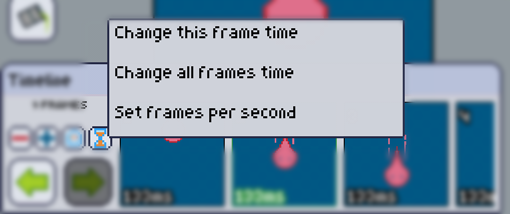
Change this frame time
As you might have guessed, this changes the duration of the current selected frame. Value in milliseconds. e.g. Typing 1000, will make this frame last 1 second.
Change all frames times
As opposed to the option above, this changes the duration of all frames of the animation. Value in milliseconds. e.g. Typing 1500, will make all frames last 1.5 second.
Set frames per second
This is a handy option that converts frames per second to duration. All frames will be affected. Values in frames per second. e.g. Typing in 5, will change all frames times to 200ms: