Grids
Pixly allows you to set up as many different grids you want on your artboard. Here's what you need to know to customize a grid:
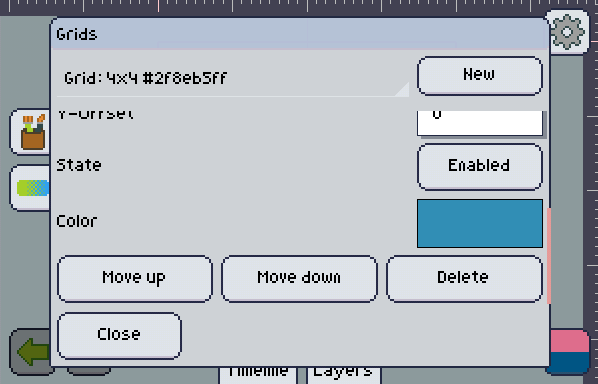
Cell Width & Height
These are the size of each cell of your grid.
X-Offset, Y-Offset
How much will the grid be offset from the top-left corner.
State
A disabled grid won't be shown.
Color
Change the color of each grid.
Move up, Move down
This will push the grid up or down in the priority list, the list at the top of the grids window. The ones on the bottom will be shown behind the ones on top.
Delete
Remove the grid completely.
note
If you have lots of grids, they will only be shown if they're big enough to show something substantial on the screen.