Palettes
Pixly can have a unlimited amount of palettes loaded by you. You can load your own .act, .aco, .ase, .jasc, .pal and .png files, and these palettes may have a maximum of 4096 colors each.
Apart from the palettes you load, some palettes are bundled into pixly for your convenience, between these are the NES, Master System, GameBoy and C-64. These called System Palettes can't be deleted.
The recents palette
One of these system palettes is very important, it's called Recents. It will be updated constantly as you use the color selector. So whenever you want to find a color you picked in the past, it should be there.
note
If you pick a color twice in the selector, it will only be added once to the recents palette.
tip
If you want more control over a palette than the recents give you, try creating a custom palette.
Palette viewer
Whenever you expand the Colors and Brush, you'll get to see the palette viewer by the left of your screen.
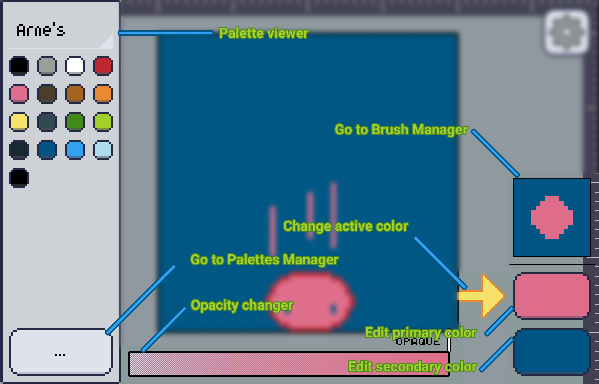
At the top of it, there's the name of the current selected palette, tapping it will open a menu where you can select another palette.
Below the palette name, you'll see a list of colors. These are the colors of the selected palette. As a palette may have up to 4096 colors, you may scroll up and down to see the rest of the colors.
Try tapping one of these colors, and the color selected by the yellow arrow will change into that color.
The button at the bottom of the palette viewer, it leads you to the Palette Manager, where you can load, export, delete, organize... do stuff with your palettes.