Color Selector
Whenever you tap the primary or secondary color with the Color and Brush expanded, you'll end up here, where you can edit that color to whatever you wish.
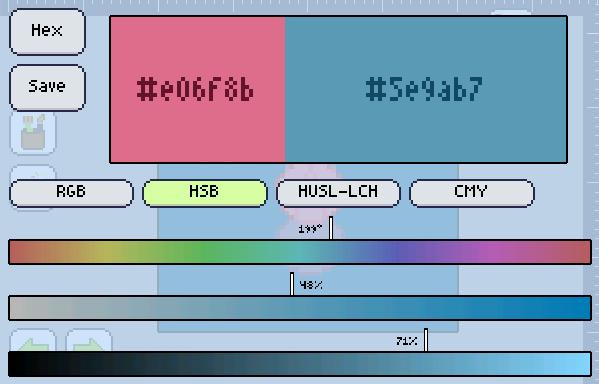
Editing colors is so easy!
To begin, just drag the 3 handlers on the bottom of the screen and get the color to look as you wish.
Are you done? Tap the square with the color you just made (the big one on the top-right), and you're all set.
Do you think you made a mistake? Tap the square with the color it was before you started editing (the big one on the top-left), and it will revert all changes.
Want to save the color to a palette, or even create a new palette from that color? Hit Save!
Have a notepad full of hex codes and want to type a color in? Hit Hex, type it in then press OK.
Want to try a different way of editing the color? Try changing the Color system, by tapping RGB, HSB... Drag the buttons to the left to reveal other color systems.